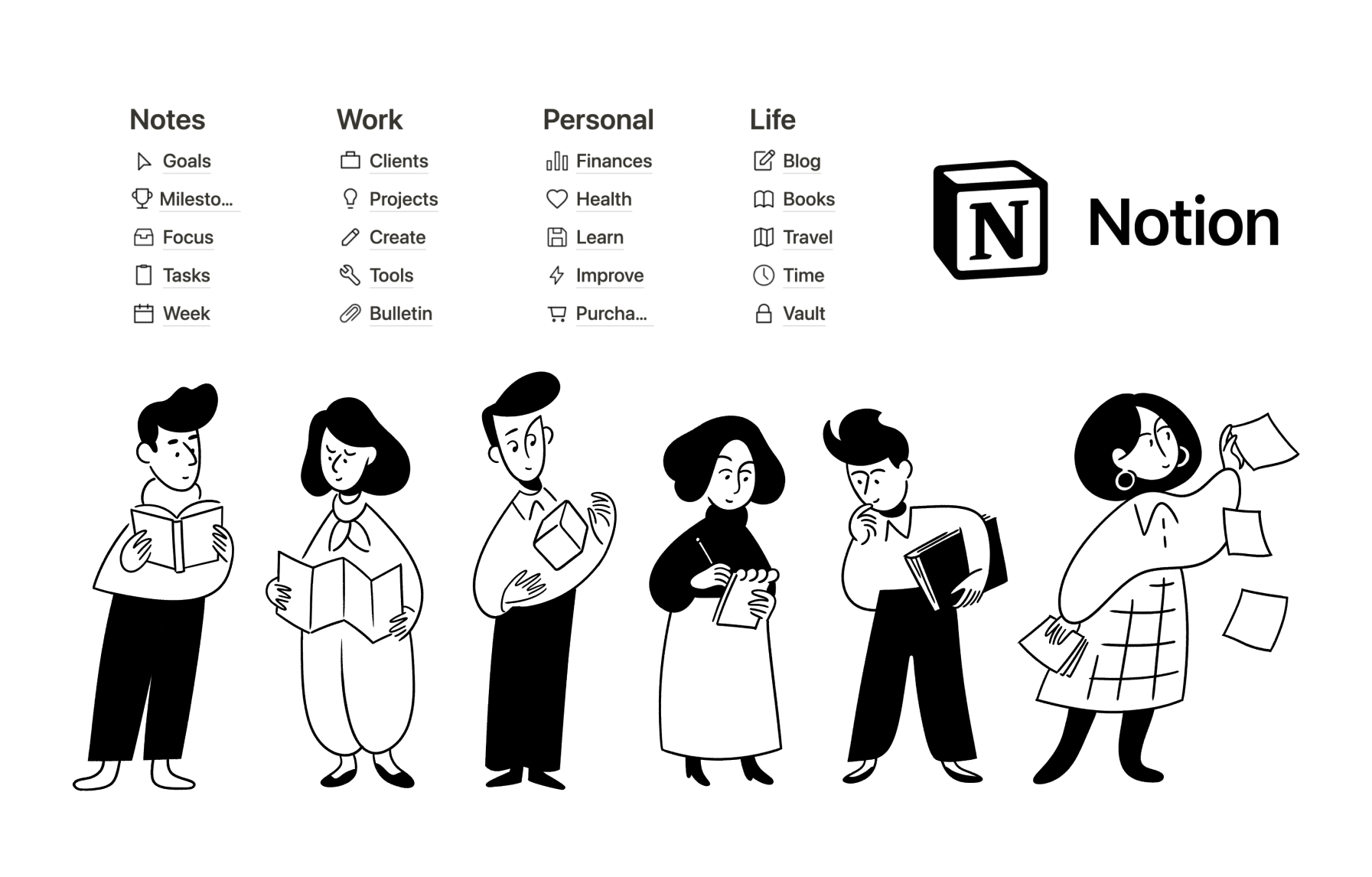Make the most out of Notion.so

Reviewed
Like many, I like to put a lot of notes down and believe I'll eventually get back to them and find all I want 🤡.
While that has not been the case with my absolutely messy Apple notes, for the past year I've been trying to make the most of Notion.so (Opens in a new tab) and take advantage of the beautiful features it offers. From database views to kanban boards, with its easy-peasy formatting options that allow for easier skimmin'-through content, it was easy for Notion to win my attention. Darn, even a simple to-do list looks so nice and gives you such a strong sense of achievement after you write it! 😂
Let's then dive in and look into the nicest resources Notion has to offer, as well as some tricks and tips on how to use its features!
Free templates
Let's start simple with the huge selection of templates that Notion offers (Opens in a new tab). These templates are mostly created by the community and come in all sorts of styles; from the kawaii-est of the cutest things to the most elegant and simplistic styles.
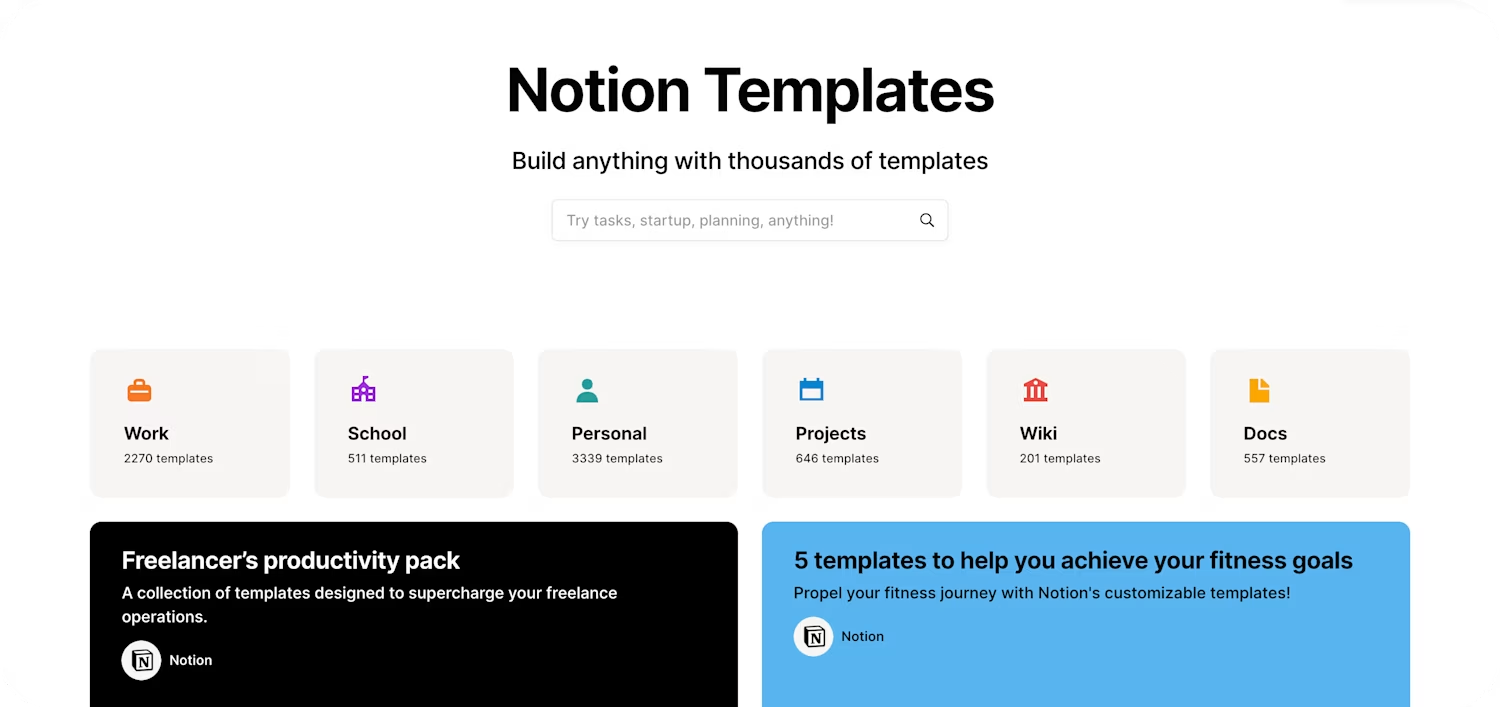
Some of my favourites for personal use are:
- The extremely cute Over the rainbow (Opens in a new tab) by Corbyn Lee Holliday (Opens in a new tab)
- Minimal Pomodoro Tracker (Opens in a new tab) by Raiu Rajamoney (Opens in a new tab)
- Minimal dashboard (Opens in a new tab) by Maas Lalani (Opens in a new tab)
- Book tracker (Opens in a new tab) by Easlo (Opens in a new tab)
- Fitness planner (Opens in a new tab) by Jordi Rodriguez (Opens in a new tab)
- Apartment hunt (Opens in a new tab) by https://www.notion.so/@luke-waring (Opens in a new tab)
And some of those I'd like to try at work, if I were just a tad less lazy, are:
- Daily standup dashboard (Opens in a new tab) by Raiu Rajamoney (Opens in a new tab)
- Roadmap (Opens in a new tab) by Notion (Opens in a new tab)
- 1:1 notes (Opens in a new tab) by Notion (Opens in a new tab)
- Notion's editorial calendar (Opens in a new tab) by Notion (Opens in a new tab)
- Product requirement document (PRD) (Opens in a new tab) by Notion (Opens in a new tab)
- Job Search & Cover Letter Template (with AI) (Opens in a new tab) by Katie I (Opens in a new tab)
Don't forget to check Etsy for an even larger collection of beautiful templates for Notion (Opens in a new tab). ✨✨✨
(Almost) Free widgets
Now that we can put aside our worries for the stylish and organizational bits of our notes, let's embellish our dashboards with some widgets! Yes, widgets babeeeee 😆
A few websites offer you the possibility to register and take advantage of a few free widgets; in this era of everything montly-subscribed, it's actually nice to find something good you can use for free without having to make monthly or yearly commitments.
Indify.co (Opens in a new tab) offers a small yet great customizable set of free widgets (minus the life progression one, that one's creepy - I have no need to know how much life I have left 🤔, k thx) that will make your dashboard look extremely professional with only a few clicks.
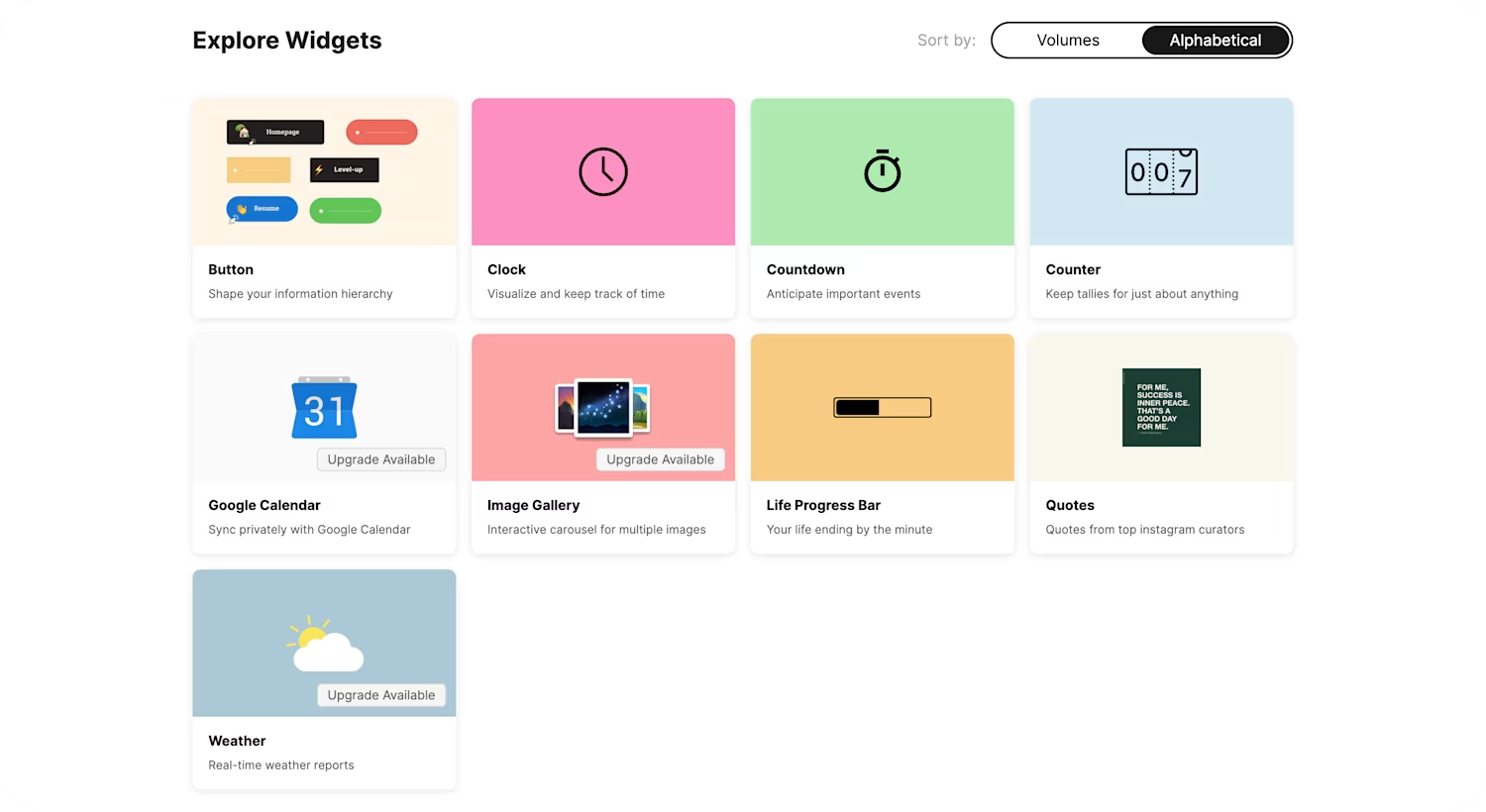
While my greedy ass wishes for more widgets like these (but seriously, let us customize the life progression bars widget 😂), I commend Indify for the amazing work and will periodically check for new things!
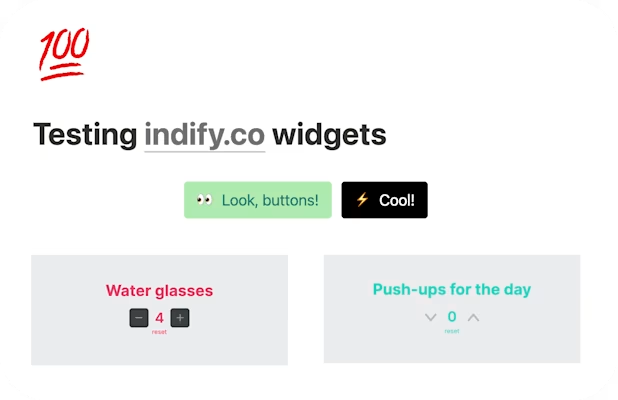
Following similar steps (and similarly life progression bars approach for whatever reason), WidgetBox (Opens in a new tab) offers a slightly bigger collection of widgets, with the minus however that only three of them are free.

There are a lot of services that provide nice widgets for Notion, but as I scroll through various collections I realize that this would also be an interesting project to create my custom widgets. Perhaps in the future I'll also try to create my own set of customizable widgets :D
Level up the database game
Notion.so databases give you a dynamic system to organize your notes efficiently: you can store, manage, and retrieve a wide array of data types, from text and images to files and find back everything you want by sorting, filtering, and custom views.
While I won't dive too much into the general topic, I recommend everyone yet unfamiliar with databases to check the official Notion.so documentation about what is a database (Opens in a new tab) to clarify any further doubt, so that we can proceed with some lesser-known features of databases.

Thomas Frank (Opens in a new tab) gives us a neat ultimate beginners guide to Notion databases (Opens in a new tab), where I would recommend checking what he calls forcing fuctions (Opens in a new tab).
Forcing functions
Long story short, forcing functions are those actions you want to automate every time you add an entry to your database. Say that you're just starting with your database of movies, you might start with those that you've already seen recently and at least for the time being, while you keep submitting new entries, you want your Seen recently column to be automatically checked.
If this explanation doesn't quite hit it off with you, have a look at the example on Thomas Frank's website. (Really, just go there, it's a good site! 😁) And if I haven't yet convinced you about how good the site is, check also his section about formulas.
Formulas
In Notion (like Excel and Google Spreadsheet), a formula allows you to perform a variety of operations like calculations, text manipulations, date/time calculations, logical comparisons and anything else that can be written with logic. You can create a formula within a database property by choosing "Formula" as the property type, as simple as that!
If formulas look intimidating and words like syntax, string, concatenate seem vague, I recommend checking official Notion.so guide about formulas (Opens in a new tab), as once again, they have explained it better than I ever could.
And once you're familiar with the terminology, let's have a look at some of the most common formulas you might want for your database :D
Percentage Calculation
Say you're tracking your reading progress in a book, and you have properties for Total Pages and Pages Read, you can calculate the percentage of the book you've read using the following formula:
1prop("Pages Read") / prop("Total Pages") * 100
Conditional Text Formatting
You could have a database of tasks with a Priority, with options like High, Medium, Low. You could then create a Status formula field to change the display text based on the selected priority:
1if(prop("Priority") == "High", "😱 High Priority", if(prop("Priority") == "Medium", "😅 Medium Priority", "😇 Low Priority"))
This will output different texts with emojis based on the task's priority.
You might notice that it's constituted by two ternary operators:
1if (prop("Priority") == <something>, <what happens if true>, <what happens if false>)
Unfortunately, as of now it seems that Notion doesn't offer the classic switch() case that most programming language have, meaning that if you want to show more than two different outputs you'll have to do some nesting.
Date Aging
You might have a Last Contacted date field in a CRM system and want to track how long it's been since you've last contacted each person. The following formula will calculate the number of days since the Last Contacted date:
1round(dateBetween(now(), prop("Last Contacted"), "days"))
This formula calculates the difference between today's date now() and the "Last Contacted" date in days.
Age Calculation
If you have a Birth Date field, you can calculate a person's age with this formula:
1floor(dateBetween(prop("Birth Date"), now(), "years"))
Text Concatenation
You can concatenate, as in join together, text from different fields. For example, if you have a First Name and Last Name field, you can create a Full Name field with a formula:
1prop("First Name") + " " + prop("Last Name")
This will create a new text that combines the first name and last name, separated by a space.
Date Calculation
You might have a Start Date and an End Date in your project tracker. You can create a formula to automatically calculate the duration of each project:
1dateBetween(prop("End Date"), prop("Start Date"), "days")
This will calculate the difference between the end date and start date in days.
Web Clipper extension
Found an interesting blog post, a recipe, or an article you want to read later? Install the Notion Web Clipper extension for Chrome (Opens in a new tab) to save everything you want to later check comfortably from Notion!
Just click the Web Clipper extension button, choose the page in Notion where you'd like to save the content, and voila! The page link, title, and a brief description are instantly saved in Notion.
This is pretty neat for keeping track of useful resources you find online that you might want later to write about wink wink, guess what I do 😁
Wrapping up
'tis nothing but a scratch in all the features and resources Notion has to offer. I hope this article inspired those that were on the fence with Notion to give it a go, and for those that already use it to consider to use it some more with its neat features!
Coming next
I'm plannint to write more in the future about the Notion.so API (Opens in a new tab) as well as how to write your own Notion widgets, so stay tuned! 😁
If there's something you feel I should've mentioned, don't hesitate mentioning it in the comment section!